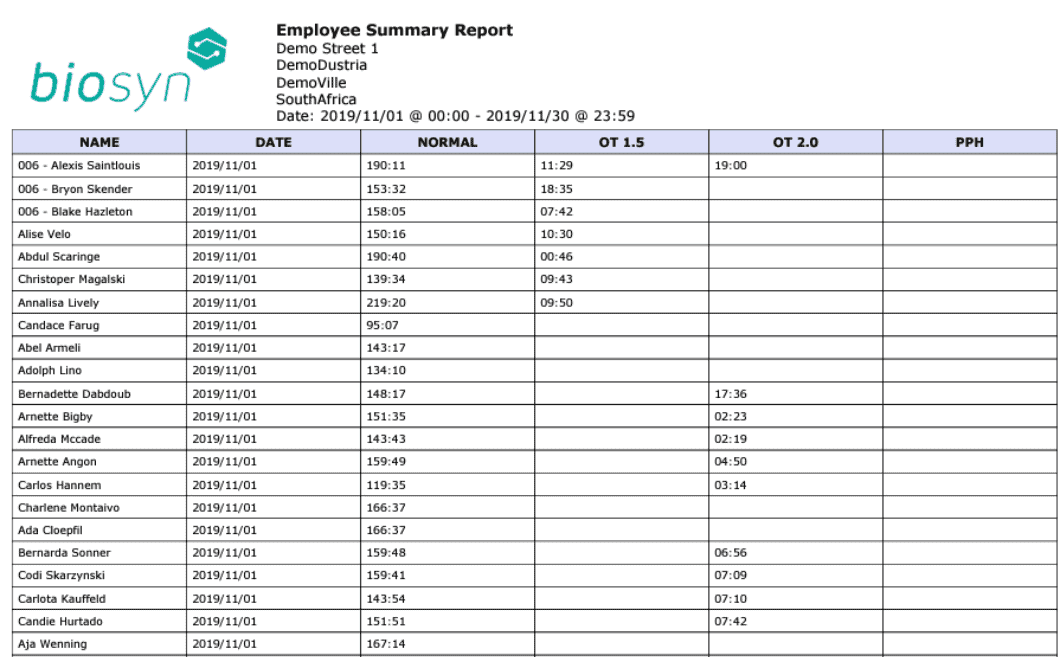The F17 supports multiple authentication methods, including fingerprint recognition, PIN codes, and RFID card reading. It can store up to 1,500 fingerprint templates and manage 10,000 RFID cards, making it versatile for various security needs. For guidance on managing users, such as How to delete user ZKTeco F17 biometric or following Steps to Remove Users, refer to the device’s user management features or consult detailed instructions.
Its robust design and quick user recognition (less than 1 second) make it a reliable choice for factories and industrial sites where efficiency and security are paramount.
Deleting Users on the ZKteco F17 Fingerprint Device
Step 01
Press the Menu Button

Step 02
If you do not have an Admin Password setup, continue to Step 5
If you have an Admin password set up, it will show Admin Affirm 1 –
Start typing your Code/Pin, for example 999999.

Step 03
After you entered the Code/Pin, Press OK.

Step 04
Enter your password using the keypad and then Press OK.

Step 05
You are now in the MENU section. For this task, we will select User Manage and then Press OK.

Step 06
Select Delete and Press OK

Step 07
Enter the ID/Clock Code you want to delete and then Press OK. It will ask about 3 times if you want to delete, just Press OK each time, until complete.

Zkteco F17 - How To delete user
To contact Biosyn about Deleting a user on Zkteco F17, call their sales team at the number provided on their website. Biosyn’s knowledgeable consultants can guide you through the often complex setup process and explain in detail how to configure the device for both standalone or networked operations, ensuring that you fully understand each step and can utilize the device effectively for your specific needs.
Biosyn’s experts specialize in configuring devices for both standalone and networked environments, assisting users throughout the often intricate setup process tailored to their specific business needs.